Frequently Asked Questions
1. Boards
2. General
The Health Insurance Portability and Accountability Act, or HIPAA, which encompasses the Privacy Rule, Security Rule, Breach Notification Rule, and the Health Information Technology for Economic and Clinical Health Act, necessitates that Covered Entities and Business Associates implement specific safeguards to protect identifiable health information. Additionally, it bestows certain rights upon individuals.
Cogency does not classify as a HIPAA-compliant scheduling solution. While healthcare organizations can indeed utilize this tool, it must not be employed in conjunction with any electronic protected health information (ePHI). Cogency does not, for its own operational objectives, gather, utilize, store, or maintain health information that falls under the jurisdiction of HIPAA. Nonetheless, to assist its customers in adhering to HIPAA's guidelines, Cogency offers certain features, which are elaborated upon below, that are tailored to support the use of its platform in a HIPAA-compliant manner.
HIPAA requires Covered Entities to sign a Business Associate Agreement (BAA) with its Business Associates. You can request our BAA template by sending an email to legal@cogency.io.
Security and Data Storage
Data sent to and stored by the scheduling tool is protected by 256-bit encryption and Cogency is hosted on Cogent Communications Services, which is a HIPAA-compliant hosting solution.
- You can use a custom domain. In other words, instead of going to a subdomain.cogency.io you will be able to use your own domain like johndoe.com. ( you can read more on this here how-to-setup-a-custom-domain )
- All the emails that are going out such as meeting invites, notifications, etc... can be use a custom reply-to address like support@johndoe.com
- The copyright text will include your company name instead of Cogency
- The login page to your portal can also be fully customized, including a custom background that you can upload.
Also, check out the default features that should have a few more screenshots available.
3. Meetings & Scheduling
Never Expires meetings can be joined by all participants at any time without any time restrictions.
To clarify the difference, meetings that are set for a specific date/time cannot be joined by external users before the start of the meeting.
Additionally, once the meeting duration has passed, external users cannot join back in either.
No, external users are NOT a part of your team and thus do not have access to these features.
In fact, you can setup an external user to have video only, meaning that while on a video call they will not see the chat, nor the notes/ sketches/ boards that other meeting participants have access to.
Any meeting can have *unlimited external participants. However, users who can create/ update meetings are limited to the number of users on your plan
Yes, meetings and scheduling pages are unlimited.
Please follow our detailed step-by-step guide to creating scheduling pages.
Whether the external users need to enter a password depends on the locked setting, and that is up to the meeting creator's discretion.
- A client designation is generally used for someone who is not a part of your team but needs to use your portal for some time. For instance, a client company of yours asks you to allow their designer to use the sketch for a week, then you can set them up an that.
- A contractor is someone who is actually working for you, but is not permanently employed by you.
4. Pages
Yes, absolutely. That is what the questionnaire was designed to be added to. Follow this detailed guide to get you started.
Note: You must be on a paid plan in order to link a questionnaire to a page
5. Plans & Payment
The Per Module is like the word says "per module". For instance, if you were interested in just the meeting scheduler, you could get just the scheduler module ( meetings + scheduling ) for $3.99/month. You would not have access to boards, sketches, questionnaires, and pages.
The Pro Plan includes ALL the modules, but costs $10.99/month.
6. Questionnaires
At this time, a questionnaire can only be added to Pages, and the page then can be made public. Here is the step-by-step guide on how to do just that. /blog/how-to-add-a-questionnaire-to-pages
Note: In the coming weeks we will be adding the questionnaire to the scheduling pages as well!
7. Users
Yes, all roles, except for contract and client, can see/update all boards, sketches, pages, and questionnaires. Those were designed as collaborative tools for the entire team collaboration in mind, not per user.
In contrast, Meetings are the only module that is per user.