Chat gets its own page!
Up until now chat has been exclusively used inside video conferences! It was designed to be a companion allow the conference participants to share messages and files with one another. However, we have received numerous requests from users to have a standalone chat, not associated with any video conferences. We listened, worked hard, and now presenting the Chat Channels page.
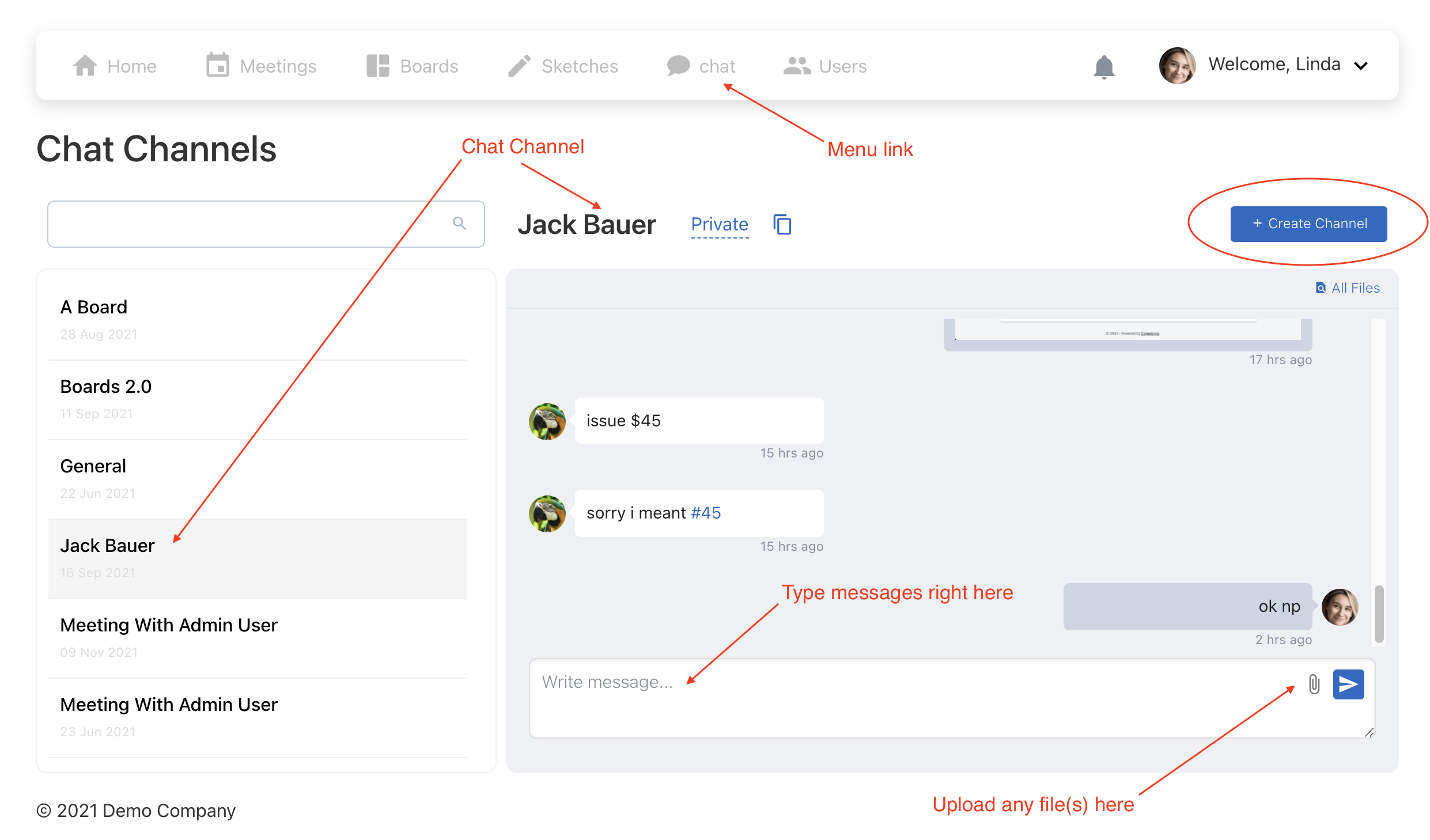
- Click on
Create Channelto create a new channel, then type the name of the channel
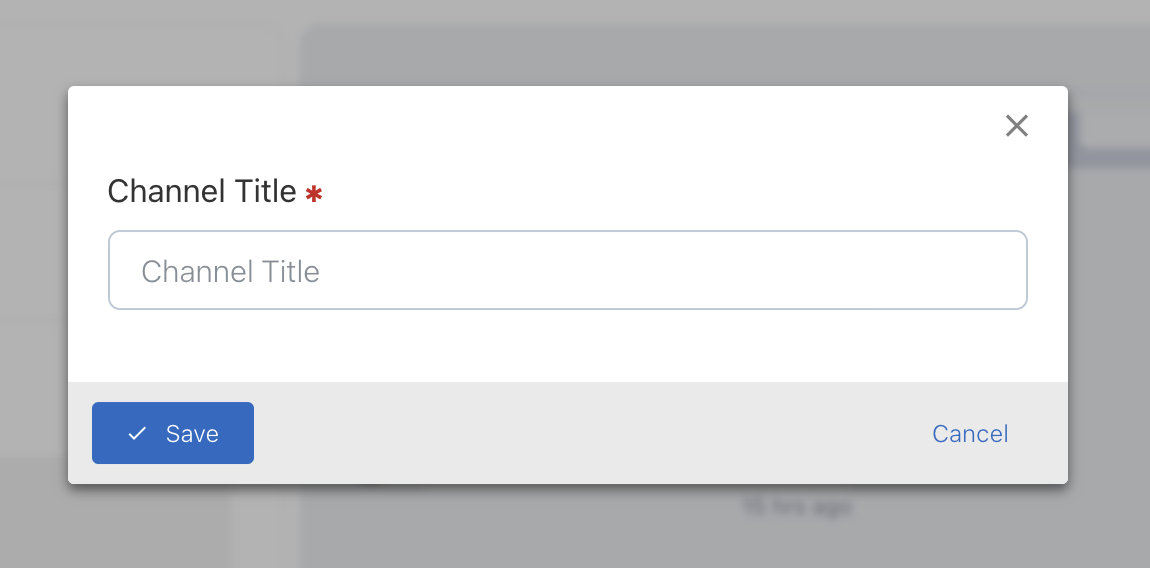
That's it, channel will be created and you can start chatting!
Channels, by default are always private. However, a chat channel can always be made public and the public link can be shared with anyone.
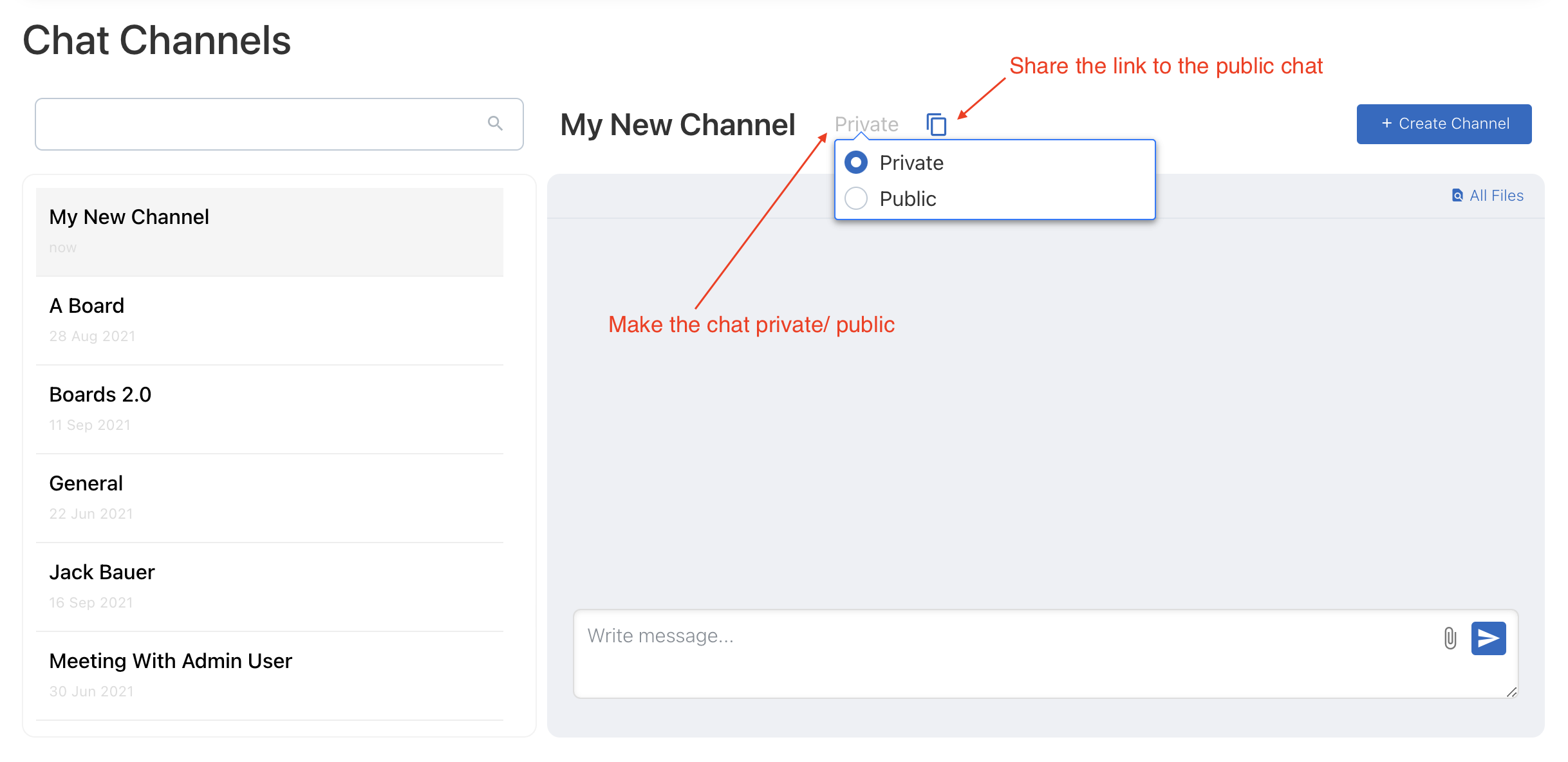
- Once shared, depending on the chat privacy settings at that moment the public link will either show the chat or a This chat is private message.
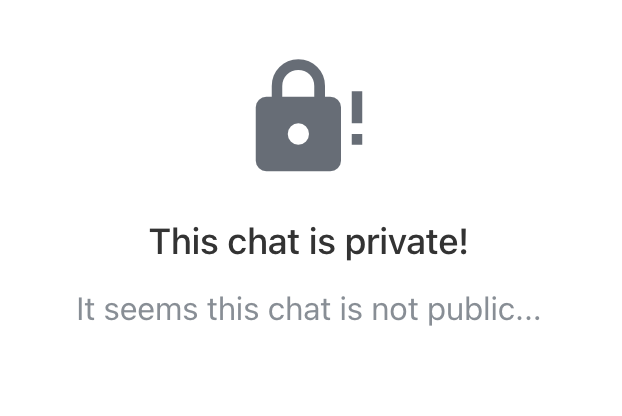
*** Note: A public link to a chat will allow the users to observe a chat conversation and access all the uploaded files, NOT to participate themselves.
-- Regards, Cogency Team