Click on the + button to add a participant to the meeting
You should see the participant panel slide in from the right
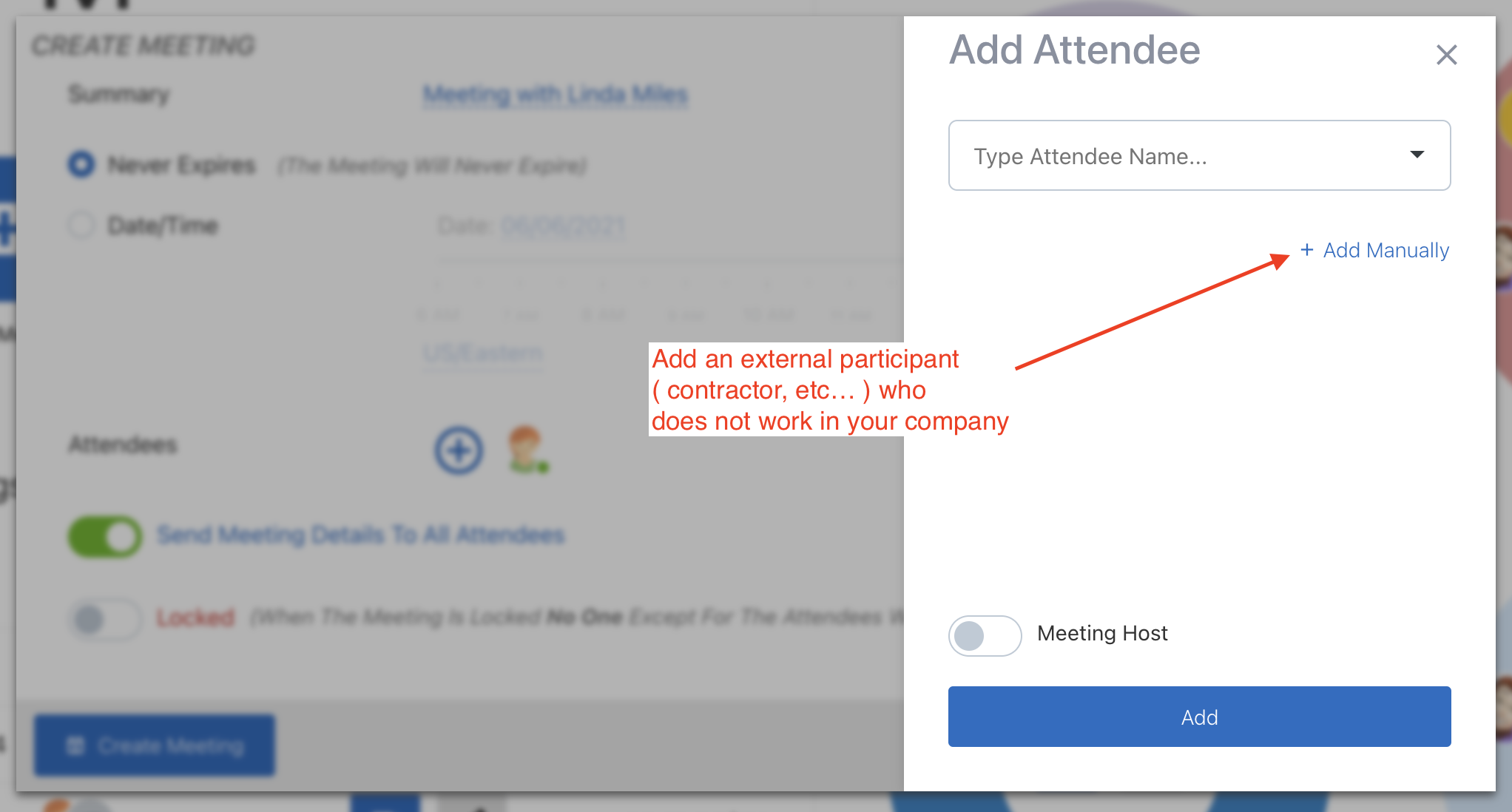
- Click on the
Add Manuallylink as shown in the image above - Provide the participant's name and email address. Please make sure the email address is correct as the meeting invitation will be sent to that email address.
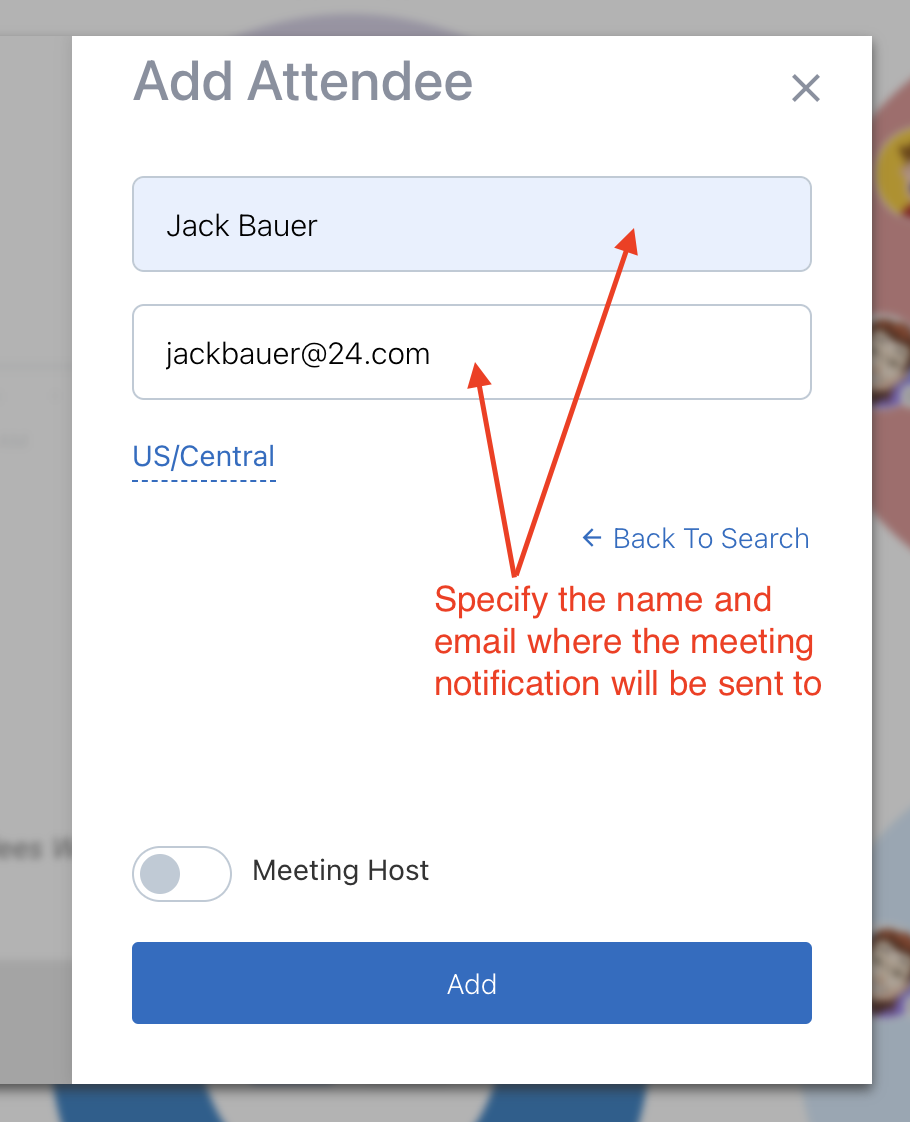
- Click on the
Addbutton to add the participant to the meeting ( you will still need to save the meeting! ) - Now you should see the newly added participant in the attendee list
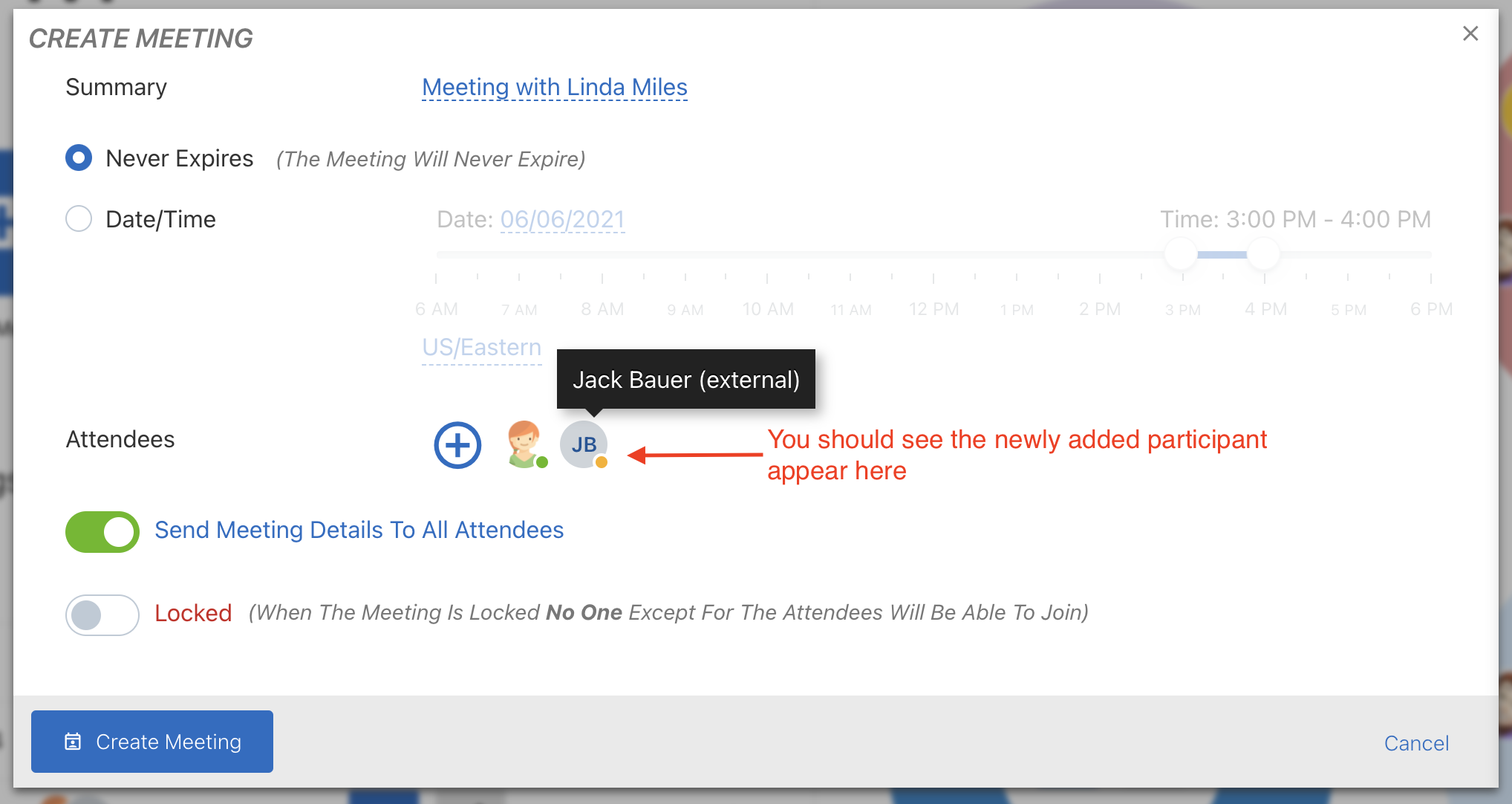
- Save the meeting by either clicking on the
Create Meetingor if already saved theUpdate Meetingbutton
That's it!